To use scanner compression software, we first select either lossless or lossy compression based on our document type. Supported file formats like TIFF and JPEG guarantee we maintain quality while reducing file sizes. We adjust settings to find the ideal compression level, balancing clarity and compactness. Implementing these features can greatly enhance our workflow and speed up data transfers. If we want to improve our document management further, there are more techniques to explore.
Key Takeaways
- Choose the appropriate compression type (lossless or lossy) based on the document’s content—text-heavy documents benefit from lossless, while images may suit lossy compression.
- Configure compression settings within the scanner software, selecting options like disabled, lossless, lossy, or hardware compression based on your needs.
- Utilize adjustable sliders to fine-tune compression levels, balancing file size and image quality through sample testing before finalizing settings.
- Ensure compatibility by selecting suitable file formats (e.g., TIFF for lossless, JPEG for lossy) that align with your archival needs.
- Monitor and assess the quality of scanned documents regularly to maintain essential quality while enjoying the benefits of reduced file sizes.
Understanding Compression Types: Lossless vs. Lossy
When we explore scanner compression software, it’s essential to understand the two primary types of compression: lossless and lossy. Lossless compression retains all original data, allowing us to restore files perfectly after decompression. This method offers compression benefits without compromising quality. On the other hand, lossy compression reduces file sizes considerably by permanently removing some data, which poses quality trade-offs. While this approach is advantageous for situations where storage space is critical, it can degrade quality over repeated edits. As a result, choosing between lossless and lossy methods depends on our needs. If maintaining data integrity is important, we’ll prefer lossless. Conversely, for everyday media tasks like streaming, lossy might be the way to go, balancing size with acceptable quality loss. Additionally, some OCR scanners support high optical resolutions that can enhance the quality of scanned documents even after compression.
Supported File Formats for Compression Software

Supported file formats for scanner compression software play an essential role in how we manage our scanned documents and images. By understanding file format compatibility, we can choose the best options for our needs. Common formats include TIFF for high-quality archiving, JPEG for smaller photo sizes, and PDF for multitasking with text. However, scanner software limitations can affect our choices. Some scanners allow BMP or proprietary formats, but these might not be widely supported. Using lossless compression options like PNG or TIFF guarantees we retain original image quality. Knowing the strengths of each format helps us balance quality and size effectively. With the right selections, we can enhance overall productivity and maintain our scanned documents’ integrity easily. Additionally, integrating scanned files into document management systems can streamline workflows and minimize manual entry.
Key Compression Algorithms You Should Know

Understanding key compression algorithms is essential for optimizing our scanning processes, as they directly influence how effectively we manage file sizes and quality. Two important algorithms are Huffman Coding and Run Length Encoding (RLE).
Huffman Coding advantages include efficient data representation through variable-length coding, which means frequently occurring symbols take up less space. This approach can greatly reduce file sizes while preserving quality. On the other hand, RLE applications streamline data storage by compressing sequences of repeated values into single data points, making it ideal for text-heavy images and documents. Additionally, high-quality scans often benefit from these algorithms to maintain clarity while minimizing storage needs.
Installing Scanner Compression Software
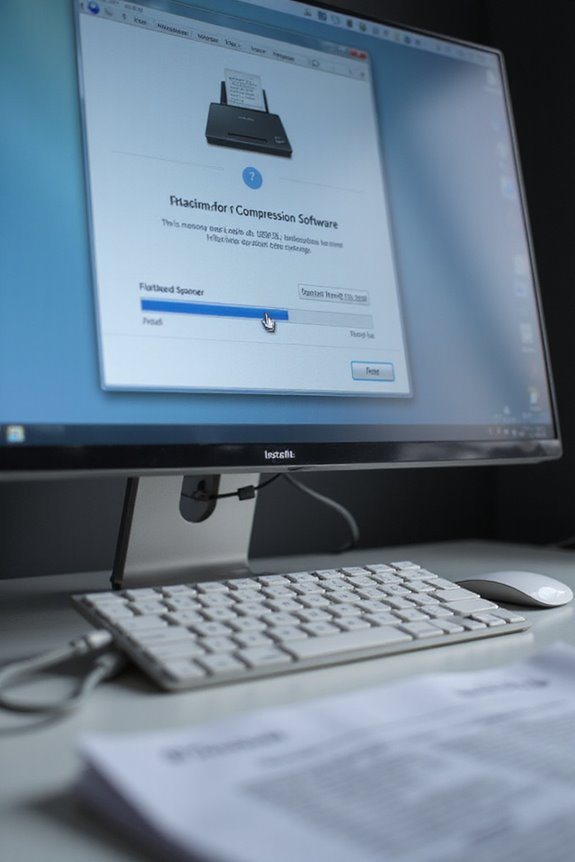
After exploring the key compression algorithms that enhance our scanning processes, it’s time to get into installing scanner compression software. First, we need to check the installation prerequisites, confirming our operating system and hardware are compatible. Before we start, let’s connect the scanner to our network or computer and close any existing applications to avoid conflicts.
Next, we’ll obtain the installer from the CD, a downloaded file, or the manufacturer’s website. It’s essential to verify we have user permissions, as administrative rights are required. We can locate the installer and extract it, then double-click the executable to initiate the installation wizard. Following the on-screen prompts will guide us through selecting the installation type and completing the setup efficiently. Additionally, ensure that the software is compatible with cloud storage options to maximize your scanning capabilities.
Configuring Compression Settings
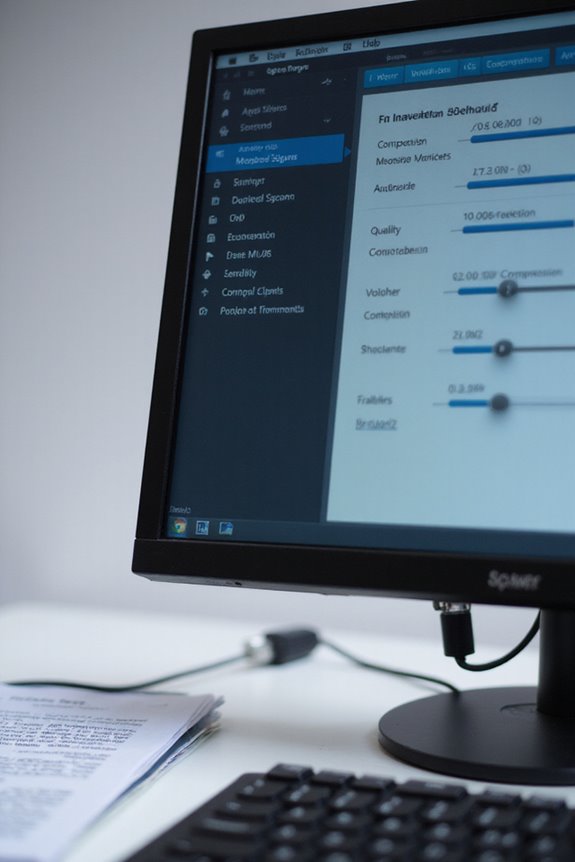
Configuring compression settings is crucial for optimizing our scanning workflow. We can choose between disabled, lossless, lossy, and hardware compression, each with distinct advantages. For text-heavy documents, lossless compression is ideal, preserving clarity while reducing file sizes. On the other hand, lossy compression is perfect for images, balancing significant size reduction with some quality loss.
Fine-tuning compression levels using a slider can help us achieve the best balance. Testing samples before finalizing settings guarantees effectiveness. It’s key to take into account CPU usage and transfer speeds; lower compression levels may increase data size but maintain quality. Adopting these best practices and keeping troubleshooting tips handy can enhance our scanning efficiency and document quality across various types. Additionally, considering security measures implemented during the compression process can protect sensitive information from potential threats.
Selecting the Right File Format for Your Needs
When selecting the right file format for our scanning needs, how do we guarantee we’re making the best choice? By understanding our file format considerations through thorough user requirements analysis, we can make informed decisions. For high-quality archival, TIFF stands out with lossless compression and multi-page support, ensuring image integrity. PDFs are perfect for web sharing due to their universal compatibility and reasonable compression. If we’re scanning photographs, JPEGs reduce file sizes effectively while maintaining decent quality. For sharp images containing text, PNGs provide lossless compression, preserving detail. Finally, while BMP offers high fidelity, its large file sizes are typically inefficient. Balancing quality and file size will guide us in making the ideal selection. Additionally, considering resolution options ensures that the scanned images meet the required detail and clarity for specific uses.
Adjusting Compression Levels for Optimal Performance
Choosing the right file format sets the stage for how we adjust compression levels to suit our specific scanning tasks. Finding the ideal balance involves understanding compression trade-offs. Higher compression results in smaller file sizes, but it can greatly affect image quality, leading to potential loss of detail and artifacts. Conversely, lower compression maintains clarity at the cost of larger files. To address this, we should always perform a quality assessment of test scans. Using the adjustable sliders in scanning software, we can experiment with different settings for our document types. For text-heavy documents, higher compression is acceptable, while for images needing detail, we’d opt for lower compression. Ultimately, it’s about finding what fits our needs best.
Implementing Compression During Scanning
Implementing compression during scanning can greatly enhance our document management processes, especially when dealing with large volumes of files. By configuring scanners for ideal resolution and utilizing real-time processing, we can improve compression efficiency considerably. Tools like Adobe Acrobat Pro and PaperCut Hive not only integrate seamlessly with our scanners but also provide batch processing features, allowing us to compress multiple documents at once. Additionally, pre-defined processing profiles help cater to different document types, ensuring consistent quality. As we employ scanner integration and effective monitoring techniques, we can achieve substantial reductions in file size while maintaining essential quality. Embracing these technologies helps streamline workflows, save storage space, and elevate our overall document management strategy.
Evaluating the Impact of Compression on Workflow
Evaluating the impact of compression on workflow can reveal important advantages for our document management systems. By greatly reducing file sizes, we experience notable compression workflow benefits, like enhanced storage efficiency and faster data transfers. Smaller files reduce latency during uploads, promoting real-time collaboration among remote teams. Additionally, batching processes become more efficient, lowering workflow interruption risks. It’s essential to balance compression levels to preserve data fidelity, especially for sensitive formats. Testing various algorithms helps us determine the best fit for our workflow needs. In addition, integrating compression with our existing tools streamlines operations, ensuring we harness all its advantages without disrupting our processes. Embracing effective compression can truly enhance both productivity and collaboration.
Frequently Asked Questions
Can I Undo Compression After Files Are Saved?
We can’t fully undo compression after files are saved, especially with lossy formats. To maintain data integrity, we should always keep backups for potential file recovery and avoid repeated compression cycles that degrade quality.
Will Compression Affect the Scanning Speed?
It is understood compression can impact scanning speed. While it often enhances scanning efficiency, it can slow initial processing due to software performance. Finding the right balance helps us optimize results based on our specific needs.
Is It Possible to Combine Different Compression Formats?
Imagine merging files like mixing oil and water—it just doesn’t work! Different compression formats each play by their own rules, so combining them is more of a pipe dream than a practical solution.
How Do I Choose Between ZIP and RAR?
When we choose between ZIP and RAR, we should consider ZIP benefits like universal compatibility and speed, while also weighing RAR advantages such as better compression rates and stronger encryption for our more sensitive files.
Can Compression Software Integrate With Cloud Storage Services?
Sure, we could manually shuffle files into cloud storage like a circus act, but why not embrace the integration benefits of compression software? It’s seamless, efficient, and keeps our data dancing in the digital clouds!





