To use Scanner Box Cloud Integration, we start by connecting our scanner to a stable network and ensuring it’s compatible with our chosen cloud service. We’ll then enter our cloud credentials through the admin console. We can configure settings for formats and auto uploads, making document management seamless. This integration gives us enhanced accessibility, robust security, and streamlined workflows. If you’re curious about best practices and more features, there’s plenty more to explore!
Key Takeaways
- Ensure your scanner is compatible with your chosen cloud service and update drivers and firmware.
- Connect the scanner to a stable network via USB or Wi-Fi for reliable access to cloud integration.
- Initiate scanning, select desired formats, and enable auto upload for seamless document transfers to the cloud.
- Implement access control measures like multi-factor authentication and role-based access to secure sensitive information.
- Train users on scanning techniques and cloud functionalities to maximize the efficiency and security of document management.
Understanding Scanner Box Cloud Integration
Scanner Box Cloud Integration represents a significant advancement in document management, connecting our scanners to cloud-based platforms. This integration enhances cloud connectivity, allowing us to access documents anytime, anywhere. By linking our scanners with services like Microsoft Azure and Google Cloud, we eliminate local storage needs, which not only saves costs but also improves security. Robust security measures guarantee our documents are protected from unauthorized access. With streamlined document management, collaboration becomes seamless, as team members can easily view and share files across devices. Particularly, we can store various data formats, adapting to our unique needs. Overall, Scanner Box Cloud Integration simplifies our workflows and supports efficient document management in a secure, accessible manner. Additionally, the integration offers enhanced organization through automatic categorization of scanned documents, further improving our efficiency.
Key Features of Scanner Box Cloud Integration
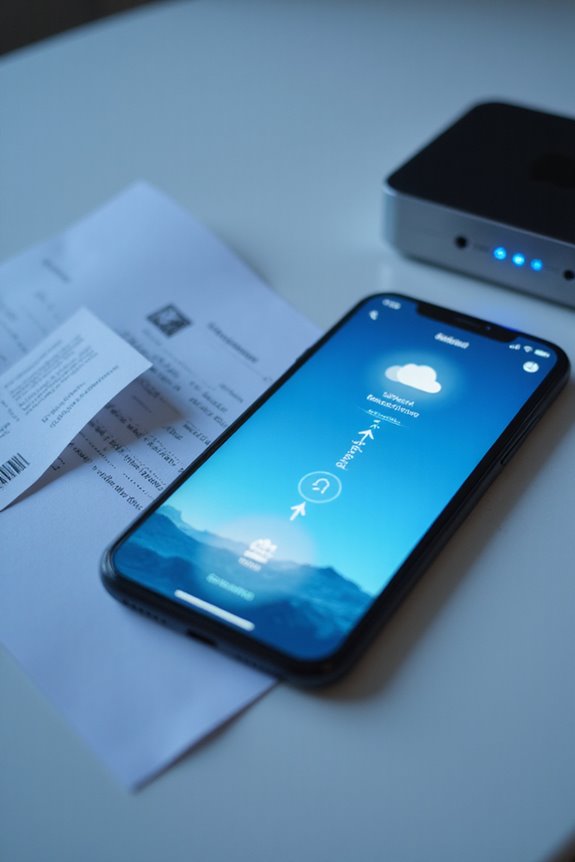
With the advancements in Scanner Box Cloud Integration, users gain access to a suite of key features that greatly enhance document management. One major highlight is seamless cloud storage integration, which allows us to upload documents directly to platforms like Google Drive and Dropbox, eliminating extra software. The advanced scanning capabilities, including OCR, convert scanned images into searchable text, improving efficiency. We also appreciate the workflow automation, enabling us to create tailored processes for scanning and indexing. Customization options guarantee that these workflows fit our specific needs, streamlining operations. Robust security measures protect our data during transfer, ensuring compliance with regulations. Together, these features not only elevate productivity but also enhance collaboration among team members working remotely. Additionally, the integration with cloud storage solutions enhances accessibility and simplifies document management across devices.
Benefits of Using Scanner Box Cloud Integration

When it comes to improving document management, the benefits of using Scanner Box Cloud Integration are hard to ignore. One major advantage is enhanced accessibility; we can access our documents anytime, anywhere, from devices like smartphones or tablets. This flexibility supports remote teams by allowing real-time collaboration on documents. The integration advantages simplify workflows, automating uploads directly to the cloud, which cuts errors and speeds up retrieval. Furthermore, centralized cloud storage offers robust security features, helping us comply with regulations. By minimizing spending on physical storage and reducing IT overhead, we gain both cost-effectiveness and scalability. Additionally, selecting solutions that ensure security measures implemented is vital to protect sensitive data. Overall, leveraging these cloud benefits guarantees we stay competitive, enabling efficient data sharing and streamlined business processes.
Steps to Connect Your Scanner or MFP to Cloud Services

Connecting your scanner or multifunction printer (MFP) to cloud services can greatly enhance our document management capabilities. First, we need to guarantee that our scanner’s drivers are installed and the firmware is updated for peak functionality. Next, we should check scanner compatibility with our chosen cloud service during the cloud service selection process; this is critical for successful integration. Connecting the device to a stable network through USB or Wi-Fi is essential too. Once we’ve established the connection, we’ll enter our cloud service credentials through the admin console. Additionally, ensuring that the scanner supports mobile connectivity can further streamline your document management process. Finally, testing the upload and retrieval processes helps verify that everything is functioning correctly. Following these steps positions us to streamline our cloud-based document workflows effectively.
Scanning Preferences and Settings Configuration

Configuring scanning preferences and settings is essential for optimizing our document management experience. To get started, we tap the settings icon within the scanning app, accessing our scanner preferences. We can choose from various cloud storage services like Google Drive or Dropbox, improving our upload settings. Enabling Auto Upload simplifies our workflow, letting us specify target folders and managing data use by selecting Wi-Fi only uploads.
Additionally, we should decide on file formats—PDFs for multi-page documents or JPEGs for images. Adjusting compression settings helps balance quality and size, optimizing our uploads. With secure authentication and encrypted connections, we guarantee our documents stay safe during transfers. These configurations allow us to tailor how our scans integrate with the cloud efficiently. For instance, utilizing high-resolution scans can enhance the clarity of important documents when stored in the cloud.
Document Upload Process Explained
The document upload process via Scanner Box integration streamlines how we digitize and store our files in the cloud. First, we initiate scanning by loading our physical documents into the scanner. We select our desired document formats, such as PDF or JPEG, based on our needs. After scanning, we can choose to upload documents immediately or opt for batch uploads later. If we enable auto upload, files transfer automatically to our designated cloud folder once scanning is complete. It’s important to adopt a clear file naming system to enhance organization. We monitor upload progress through notifications, ensuring everything is successfully transferred while maintaining a stable internet connection, which is vital for avoiding interruptions. Additionally, utilizing cloud storage enhances easy access and secure backups for all digitized documents.
Verifying Uploaded Files in Cloud Storage
Verifying uploaded files in cloud storage is vital to confirm we maintain data integrity and security. We start by authenticating our connection through the cloud storage security API, guaranteeing only authorized access. Once authenticated, files are scanned for malware detection, protecting our data from threats. We can monitor outcomes, checking for anything suspicious or against policy rules. This process includes validating file integrity through metadata checks, confirming successful uploads, and reviewing scan results. When alerts arise, we confirm files are flagged according to our security policies. By effectively managing these verification steps, we enhance our data protection measures, assuring compliance and reducing risks. Staying proactive in this way is vital for maintaining our organization’s security posture.
Security Measures in Scanner Box Cloud Integration
Maintaining data integrity and security during cloud integration requires a robust framework of security measures. We should implement end-to-end encryption, adhering to SSL/TLS encryption standards for data in transit and guaranteeing stored documents are encrypted at rest. Utilizing advanced protocols like AES-256 is critical for protecting sensitive information.
Access control is equally important; adopting multi-factor authentication and role-based access control (RBAC) will prevent unauthorized access. This means combining usernames and passwords with hardware-based authentication for enhanced security. Regular audits of user accounts help us detect any anomalies. Together, these measures not only align with compliance regulations like GDPR and HIPAA but also guarantee our cloud integration is a safe environment for our data.
Use Cases Across Different Industries
When exploring the diverse applications of Scanner Box cloud integration, it’s clear that various industries can vastly benefit from its capabilities. In healthcare applications, we can digitize patient records, enhancing data accessibility and care coordination. For finance solutions, securing and accessing financial documents improves compliance measures and reduces errors. In education management, digitizing student records simplifies the administrative workload. Manufacturing efficiency is increased by streamlining production document management, while government transparency benefits from easy public record access. The integration strategies we use enhance collaboration tools, allowing real-time access to data analytics. Overall, these features lead to significant cost savings and improved workflow, helping organizations operate more effectively and efficiently across all sectors.
Best Practices for Successful Implementation
To guarantee a successful implementation of Scanner Box cloud integration, we need to start with a well-defined strategy that aligns with our unique business needs. First, we should assess our current document architecture and workflows, prioritizing critical documents that meet compliance and security requirements. Choosing a secure cloud platform with robust integration capabilities is essential, as is addressing potential integration challenges early, including system compatibility. Thorough user training will empower our team, enhancing their proficiency with scanning procedures and cloud tools. Regular monitoring of outcomes and scan results ensures we can adapt and optimize our processes. By establishing clear governance and documentation practices, we’ll maintain compliance while streamlining our workflows for better efficiency and effectiveness.
Frequently Asked Questions
Can I Use Scanner Box With Any Brand of MFP?
Yes, we can use Scanner Box with various MFP brands due to its scanner compatibility. However, ensuring our MFP’s firmware is up-to-date is essential for ideal cloud integration and functionality across different manufacturers.
What File Formats Are Supported for Scanned Documents?
When considering file formats for scanned documents, we often prioritize PDF compatibility for versatility. Image formats like TIFF and JPG also play crucial roles, depending on whether quality or file size is our main concern.
Is There a Limit on Document Size During Uploads?
Oh, the joys of document management! Unfortunately, we’ve got some uploading limitations to navigate. Depending on our plan, we may face size restrictions, so let’s keep our files within those limits.
How Often Should I Update the Scanner’s Firmware?
We should update the scanner’s firmware regularly, ideally quarterly, to guarantee compatibility and security. This approach helps us maintain functionality while minimizing risks associated with outdated firmware, ultimately enhancing our scanning operations and device performance.
Are There Integration Costs With Cloud Services?
As we navigate the cloud service landscape, we’re often met with a treasure map of integration pricing. In our cloud service comparisons, it’s clear that hidden costs can spring up like unexpected waves during a calm sea.





