DPI, or Dots Per Inch, measures the detail in scanned images. A higher DPI setting results in clearer, more detailed scans. For text documents, 300 DPI usually strikes the right balance between clarity and file size, while photographs often require 600 DPI or more for optimum results. If you want to preserve fine details, especially for archival purposes, consider scanning at 1200 DPI. Learning about these concepts can help optimize your scanning experience and guarantee top-quality results.
Key Takeaways
- DPI stands for Dots Per Inch, measuring the resolution of scanned images and documents.
- Higher DPI settings yield sharper images, preserving fine details and clarity.
- 300 DPI is sufficient for text, while 600 DPI is recommended for detailed photographs.
- Higher DPI increases file size, impacting storage and sharing convenience.
- Understanding DPI is crucial for achieving optimal image quality based on intended use.
Understanding DPI in Scanning

When we consider scanning, understanding DPI, or Dots Per Inch, is essential for achieving high-quality images. DPI measurement directly influences scanning resolution, affecting the clarity of our digital scans. A higher DPI setting means more dots are packed into each inch, leading to crisper details in our documents and images. For instance, scanning text at 300 DPI is often sufficient, while images with fine details might require 600 DPI or higher. Most modern scanners offer adjustable DPI settings, allowing us to customize our outputs based on specific needs. By balancing our desired image quality with file size, we can maximize efficiency while preserving essential details. Additionally, higher DPI settings are particularly beneficial when using scanners like the Epson Perfection V19 II, which excels in providing high optical resolutions. So, knowing DPI helps us make informed choices for ideal scanning results.
The Role of DPI in Image Quality

DPI plays a pivotal role in determining image quality during the scanning process. The DPI settings we choose directly impact both image clarity and detail. Higher DPI results in sharper images, preserving fine details that may be essential for quality or archival purposes. For instance, scanning at 300 DPI typically guarantees that text and colors remain crisp when printed. However, it’s significant to acknowledge that the higher the DPI, the larger the file size, which can be cumbersome for storage and sharing. Finding a balance is key—sometimes a lower DPI might suffice, especially for web sharing. Ultimately, understanding how DPI affects printed resolution and color accuracy helps us make informed choices tailored to our specific needs. Additionally, maximum optical resolution in scanners can greatly influence the quality of the scanned images, particularly for detailed documents.
Common DPI Settings for Scanners

Understanding the right DPI settings for scanners helps us produce ideal results based on our needs. For standard documents, 300 DPI is a great choice, balancing quality and file size efficiently. When it comes to photographs, we recommend 600 DPI for crisp results. If we’re dealing with archival scans, 1200 DPI or higher captures every detail with precision. Keep in mind that higher DPI impacts scanning speed; larger DPI settings require longer scanning times and produce bigger file sizes. For web images, 300 DPI suffices, allowing quicker uploading. By selecting the correct DPI based on our specific applications, we’ll achieve optimal image quality while considering storage space and processing time effectively. Additionally, high-resolution scanners like Canon CanoScan Lide 400 can capture intricate details at 4800 x 4800 dpi, ensuring exceptional photo preservation.
Optimal DPI for Different Document Types
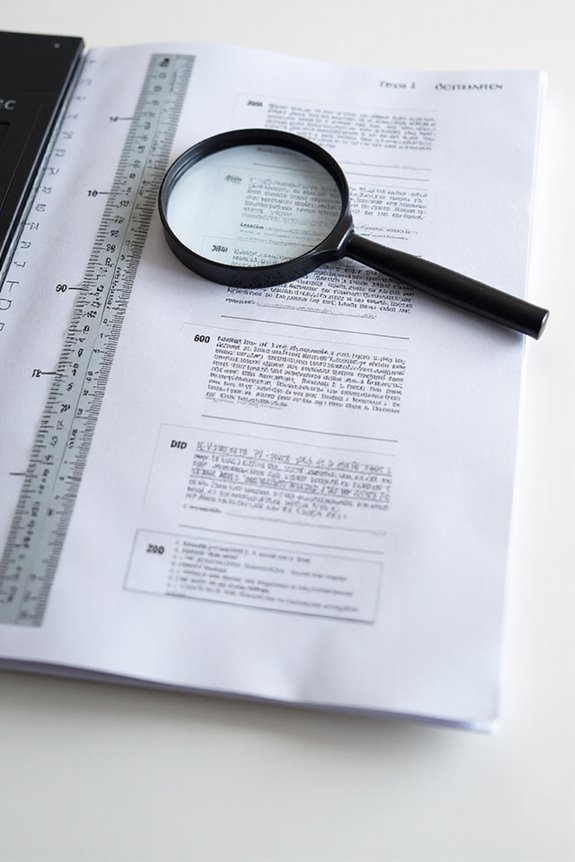
Choosing the ideal DPI for different document types is essential for achieving the best results. For text documents, we recommend a minimum of 300 DPI for clarity, increasing to 600 DPI for printing. This balances file size and quality, ensuring readability without sacrificing detail. When scanning photographs, aim for at least 600 DPI, or 1200 DPI for archival purposes, to capture finer nuances. For line art, a minimum of 300 DPI maintains clear line quality, while 900 DPI is best for printing crisp edges. Grayscale images often require 600 DPI to preserve tonal gradations. Following these scanning guidelines and DPI recommendations helps us meet our specific needs based on intended use while ensuring high-quality results. Additionally, knowing the maximum resolution of your scanner can significantly influence the final output quality.
Technical Considerations of DPI

When we consider the technical aspects of DPI in scanning, it’s essential to recognize how these measurements influence both image quality and file size. Effective DPI often falls short of a scanner’s rated DPI due to optical limitations and sensor quality. For instance, a scanner boasting 3600 DPI might only produce quality results at a lower effective DPI based on the original’s condition. We also encounter DPI myths, like the belief that higher DPI always means better image quality; it’s vital to prioritize optical resolution over interpolated DPI. Furthermore, higher DPI increases file size considerably, which impacts storage and processing. Ultimately, balancing DPI settings with practical needs leads to ideal performance in our scanning tasks. Additionally, understanding the optical resolutions of different scanners can help users make informed decisions about their scanning requirements.
Industry Standards for DPI in Printing
As we explore industry standards for DPI in printing, knowing the accepted benchmarks can dramatically improve our print outcomes. Typically, 300 DPI is regarded as the minimum for high-quality prints, and it’s suitable for most projects like brochures and posters. For high-detail tasks, such as medical imaging, we recommend going up to 600 DPI for ideal printing quality. It’s important to take into account the printer’s specifications—some may have varying capabilities. For pieces viewed from a distance, 300 DPI suffices, while close-up details require higher settings. Understanding these DPI standards helps guarantee that our prints are sharp, vibrant, and true to the original image, maximizing our projects’ visual impact and effectiveness. Additionally, scanners offering 600 DPI resolution ensure clarity in images and text, making them essential for quality document imaging.
DPI vs. PPI: What’s the Difference?
Understanding DPI and PPI is essential to maximizing the quality of our printed materials and digital images. DPI (dots per inch) measures the ink dots a printer uses, while PPI (pixels per inch) pertains to the pixel density in digital images. One common misconception is that DPI and PPI can be used interchangeably; however, they serve distinct functions. DPI affects print quality, so higher values yield smoother details, while PPI is vital for image clarity on screens. For effective printing, we need images with at least 300 PPI, ideally matched to high DPI values. By grasping the importance of both DPI and PPI, we can guarantee clearer results in both digital and printed formats, avoiding issues like blurriness.
Choosing the Right DPI for Your Needs
Choosing the right DPI for our scanning needs can greatly impact both image quality and file management. For general documents, we usually find that 300 DPI is adequate; however, custom DPI settings may be warranted for color images or archival materials, where 600 DPI or higher guarantees clarity. It’s crucial to reflect on the balance between quality and file size, as higher DPI settings lead to larger files. We should also keep storage capacity in mind to avoid overwhelming our systems. If we encounter issues during scanning, dpi troubleshooting tips can guide us through adjusting settings effectively. By finding that sweet spot in DPI, we can optimize our scanning experience without sacrificing quality or efficiency.
Frequently Asked Questions
Can I Change DPI Settings After Scanning a Document?
We can’t change DPI settings after scanning a document. While some scanning software allows DPI adjustments, it merely resamples the image, reducing quality. For better results, we should rescanning at the desired DPI initially.
How Does DPI Affect Scanning Speed?
When we think about how DPI affects scanning speed, we see significant speed trade-offs. Higher DPI settings improve image quality but can slow down scanning efficiency, making it essential to find the right balance for our needs.
Do All Scanners Support the Same DPI Settings?
Not all scanners support the same DPI settings, and understanding their compatibility is essential. We’ve seen that DPI limitations can vary drastically, affecting our options for capturing images with precise detail.
What Happens if I Scan at Too High a DPI?
If we scan at too high a DPI, we end up with larger file sizes that can complicate storage and sharing. While image quality improves, efficiency often takes a hit, and practical needs should guide our choices.
How Does Document Color Affect DPI Choice?
When we think of a vibrant sunset, we recognize how its color accuracy impacts our experience. Similarly, document color directs our DPI choice—balancing image quality and file size for clarity and detail.





