To use the scanner integration in Adobe Acrobat, we start by opening Adobe Acrobat Pro DC and selecting the Tools tab. We can access the Scan & OCR tool to scan documents, ensuring we set the resolution to 300 dpi for clarity. As we scan, we can utilize the Recognize Text feature to make our documents searchable. With Adobe Scan, we can capture documents on mobile and edit them easily. There’s more to explore for optimizing our scanning process.
Key Takeaways
- Open Adobe Acrobat Pro DC and navigate to the Tools tab to access the Scan & OCR options.
- Adjust scanner settings, such as color mode and resolution, before initiating the scan for optimal quality.
- Use the Recognize Text feature to convert scanned documents into searchable and editable content.
- Customize scan profiles for different types of documents to streamline the scanning process.
- Ensure file organization by using consistent naming conventions and checking scanned files for quality.
Accessing Adobe Acrobat Scanner Tools
How can we effectively access the scanner tools within Adobe Acrobat? First, we need to open Adobe Acrobat Pro DC, as scanning functions aren’t available in the standard Reader. By selecting the Tools tab, we can find the Scan & OCR tool under Create & Edit. It’s a good idea to add it to our quick tools for easy access. When we initiate a scan, we can adjust the scanner settings, including color mode and resolution, ensuring ideal results. Once scanned, we can enhance our documents and organize them into custom folders. With the Recognize Text feature, we can convert scans into searchable content, making document organization and retrieval straightforward for any project we tackle. Additionally, leveraging features like mobile device connectivity can significantly streamline our scanning process and overall productivity.
Using Adobe Scan for Mobile Document Capture
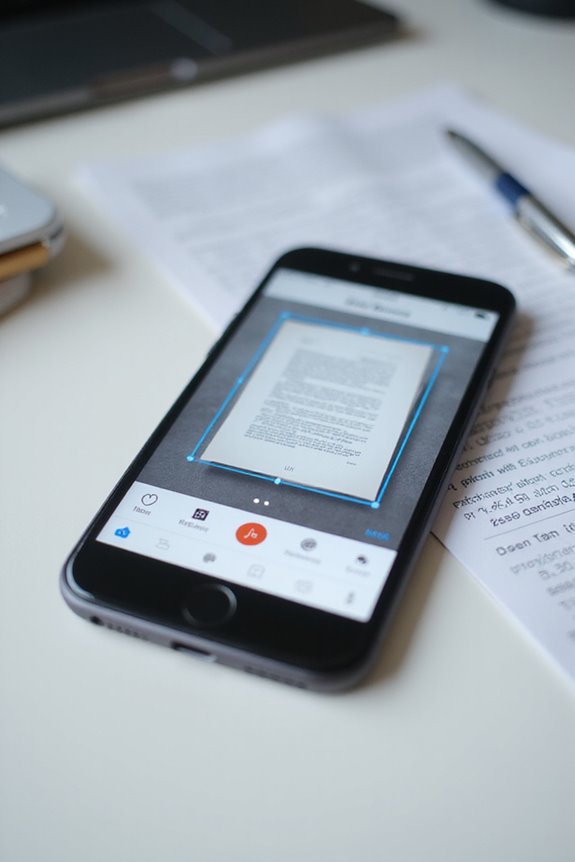
While capturing important documents on the go, using Adobe Scan can streamline our workflow greatly. This app converts physical documents into high-quality PDFs or JPEGs quickly, thanks to its AI-powered scanning. For effective mobile scanning, we can utilize the auto-capture feature. It detects documents automatically, minimizing manual effort. To enhance our organization strategies, Adobe Scan offers smart naming suggestions based on dates and allows custom folder storage. The app also supports Optical Character Recognition (OCR) to convert scanned text into editable formats, making it easy to reuse information. Plus, intuitive editing tools let us crop, rotate, and mark up scans with ease. With Adobe Scan, staying organized and efficient has never been simpler! Additionally, the app’s optical character recognition capabilities ensure high accuracy in text conversion, further improving document usability.
Enhancing Scanned PDFS With Adobe Acrobat Pro DC

Enhancing scanned PDFs with Adobe Acrobat Pro DC can greatly improve the quality and usability of our documents. By using the built-in Scan & OCR tools, we can boost scanned document clarity and adjust settings for ideal results. We should start by scanning at 300 dpi for grayscale or color, and 600 dpi for black-and-white. In Acrobat, we can select the Enhance scanned file option, enabling text recognition through OCR. This feature converts images into searchable text, making our documents more functional. It’s important to preview and compare enhancements, as adjustments like DeSkew and sharpening can eliminate blurriness. If results aren’t satisfactory, we can easily tweak the settings until we achieve the quality we want. Additionally, utilizing scanners with high-resolution scanning can significantly enhance the clarity of our scanned documents.
Converting and Editing Scanned Documents
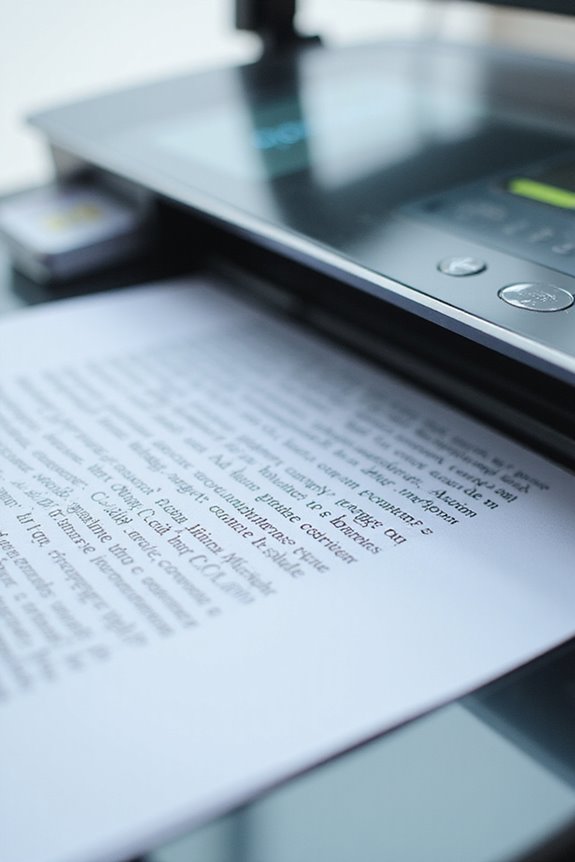
Once our text is recognized, activating the Edit PDF tool allows us to modify text blocks easily. We can change font size, type, and color for clear document formatting. With these features, we can efficiently correct typos or restructure paragraphs, enhancing clarity without altering the file’s core design. Additionally, using customizable scan profiles can optimize settings for different document types, further improving document management efficiency.
Managing and Quality Controlling Scanned Files

To guarantee our scanned files are managed effectively and maintain high quality, it’s important that we follow a structured approach. First, we should utilize consistent scanning presets, ideally setting our scanner to 300 dpi in black and white, as this enhances OCR accuracy. Next, proper file organization is essential; we must ensure easy traceability through clear naming conventions. After scanning, let’s conduct visual inspections to verify that the images meet our quality standards. If issues arise, error troubleshooting is critical; double-check scanner manuals or Adobe resources for guidance. By incorporating these practices, we not only streamline our workflow but also enhance the usability and integrity of our scanned documents, ensuring they serve their purpose efficiently. Additionally, utilizing automatic data extraction can further improve the accuracy of our scanned records.
Frequently Asked Questions
Can I Scan Multiple Documents at Once Using Adobe Acrobat?
Like a puzzle waiting to be assembled, we can indeed tackle multiple documents in Adobe Acrobat. Through batch scanning, we streamline document organization, making it easier to manage our files without losing precious time or efficiency.
What File Formats Can I Import for Scanning?
When it comes to file compatibility, we’ve got plenty of scanning options. We can easily import formats like PDF, JPEG, PNG, and TIFF, ensuring our documents are efficiently handled throughout the scanning process in Adobe Acrobat.
Does Adobe Acrobat Support Handwriting Recognition in All Languages?
While we navigate the world of language support, we discover that Adobe Acrobat doesn’t embrace handwriting recognition yet. Without this capability, our hopes for handwriting accuracy remain just beyond our grasp, leaving us yearning for improvements.
How Do I Adjust the Brightness and Contrast in Scanned Files?
To adjust brightness settings and contrast adjustments in our scanned files, we can navigate to View > Enhance Scans > Adjust Color in Adobe Acrobat, allowing us to fine-tune our documents effectively for better quality.
Is It Possible to Share Scanned PDFS Directly From Adobe Acrobat?
Yes, we can share scanned PDFs directly from Adobe Acrobat. It offers various sharing options, like sending via email or generating a link, allowing us to collaborate easily while maintaining document control and security.





