To use scanner OneDrive integration, we start by confirming the OneDrive app is installed on our scanning device. We then sign in and access the scan feature. Choosing PDF mode guarantees document quality. After aligning our document, we can save it as a single PDF, which uploads directly to OneDrive. To enhance productivity, we can create dedicated folders and use consistent naming conventions for quick access. Stay tuned to discover more about optimizing our scanning process.
Key Takeaways
- Ensure the OneDrive app is installed and logged in on your scanning device before starting the integration process.
- Use the scanner’s configuration tools to set OneDrive as the destination for scanned documents.
- Access the scan function on the OneDrive app, align your document, and save it in PDF format for best quality.
- Create dedicated folders in OneDrive to organize scanned files for easy retrieval and management.
- Troubleshoot any connection issues by verifying network stability and ensuring proper app permissions if upload problems occur.
Setting Up OneDrive Scanning Integration
To set up OneDrive scanning integration, we first need to confirm that the OneDrive app is installed on our scanning device, whether it’s a phone, tablet, or computer. Next, we’ll launch the app and sign in using our Microsoft account credentials. For mobile devices, the built-in Scan function is accessible through the plus sign (+) or the camera icon, allowing us to adjust scan settings easily. For network-connected scanners, we’ll navigate to the printer’s Embedded Web Server to configure OneDrive as a scan destination. We must enter our Microsoft account details for authentication. Finally, ensuring our network configuration is stable will enhance the scanning experience, allowing seamless uploads to OneDrive for better document management in the cloud. Additionally, leveraging cloud storage integration significantly boosts productivity and organization.
Choosing the Right Scanning Device

When selecting the right scanning device for OneDrive integration, we need to evaluate our specific needs and preferences. There are various scanner types to examine. Hand-held scanners are great for mobile use, while flatbed scanners excel in document quality for photos and delicate items. For those needing efficiency, sheet-fed scanners can scan batches and automatically send files to OneDrive. Multi-function printers often have built-in scanning capabilities, enhancing convenience. We should also pay attention to DPI and OCR features for ideal image clarity and searchable documents. Ultimately, our decision should model our workflow, reflecting integration ease and device compatibility with OneDrive, to guarantee seamless document management. Additionally, considering scanning speed is crucial as it impacts how quickly documents can be processed and uploaded to cloud storage.
Scanning Documents: Step-by-Step Guide
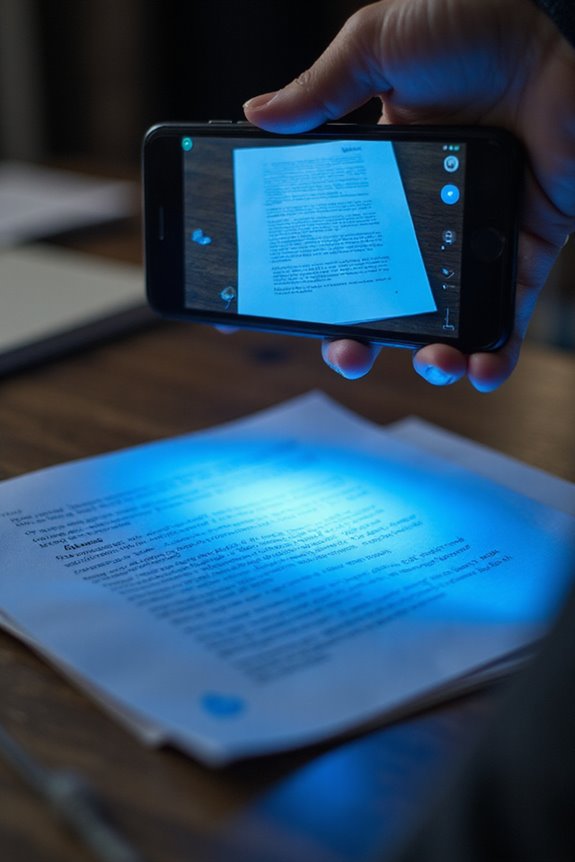
After selecting the right scanning device, we can explore how to effectively scan documents for OneDrive integration. First, we’ll open the OneDrive app and tap the camera icon to access the scanning feature. Using proper scanning techniques, let’s choose the default PDF mode to maintain document quality. Align the document within the camera frame and tap the shutter button. If we have additional pages, we can add them seamlessly. Once satisfied with our scans, tapping ‘Done’ saves everything as a single PDF file. We can optimize images by cropping or rotating them within the app. Finally, reviewing the filename guarantees we’re organized before our document is automatically uploaded to OneDrive for easy access. Additionally, utilizing high-speed performance can significantly reduce document handling time during the scanning process.
Routing Scanned Documents to OneDrive

Routing scanned documents to OneDrive can enhance our document management process considerably. First, we need to create a dedicated folder in our OneDrive for storing scanned files, allowing easy access and organization. After setting up the folder, we should establish a connection between our scanner and OneDrive, using tools like rclone for configuration. When scanning, selecting OneDrive as the destination guarantees our documents go directly to cloud storage, improving document accessibility. Registration may be required for first-time use, but after that, our scans route seamlessly without extra permissions. Utilizing web interfaces or wizard tools can simplify the setup, guiding us through configuration steps efficiently. Overall, this integration streamlines our workflow and boosts productivity, leveraging document management features to optimize our scanning experience.
Editing and Enhancing Scanned Files
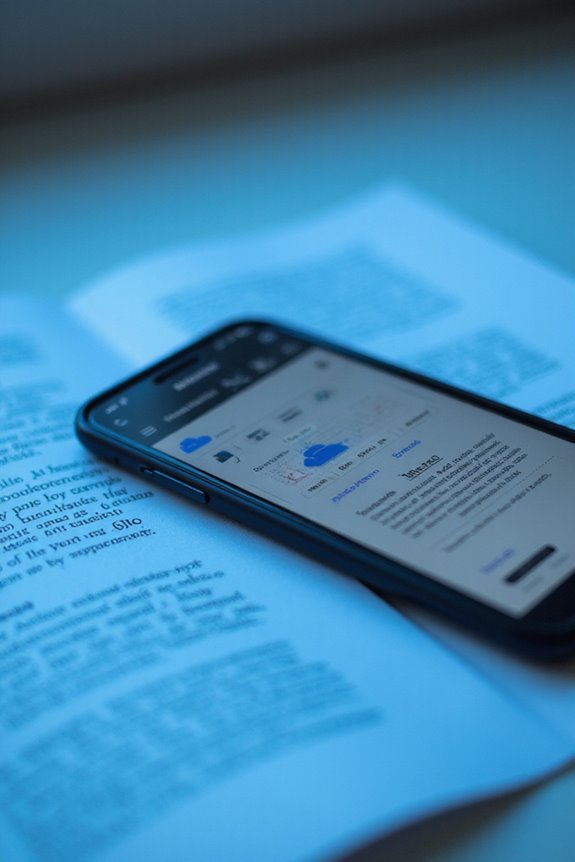
Integrating our scanning process with OneDrive not only streamlines document management but also offers powerful tools for editing and enhancing scanned files. We can perform image adjustments like cropping and rotating to highlight important sections and improve document clarity. Additionally, OneDrive supports filter adjustments, which enhance brightness and contrast for maximum readability. With features that allow us to add text annotations and highlights directly onto our scanned images, communication becomes far easier. If a scan doesn’t meet our quality standards, we can simply re-scan without exiting the workflow. After editing, we can automatically save our documents as PDFs, making organization in OneDrive a breeze. This integration truly boosts our productivity and efficiency with scanned documentation. Furthermore, many modern printers with scanners, such as the HP Envy 6155e, offer seamless wireless connectivity, allowing for direct uploads to OneDrive straight from the device.
Utilizing Multi-Page Scanning Features
Utilizing multi-page scanning features in OneDrive can greatly simplify our document management process. With the OneDrive mobile app, we can easily scan and combine up to 30 pages into a single PDF file, enhancing our scanning efficiency. We just need to position our documents against a dark background, and the app will automatically detect edges and adjust alignment. After scanning, we can preview, reorder, or delete pages, ensuring only the best content is saved. Each document is stored securely, waiting for easy access from any device. The multi-page benefits not only save time but also streamline our workflows. Additionally, integrating high-resolution capabilities into our scanning process ensures clarity and accuracy in our digital documents. Whether for home or work, this feature allows seamless digitization without bulky equipment and integrates perfectly with our cloud storage.
Ensuring Security and Compliance in Scanning
When it comes to scanning documents, guaranteeing security and compliance is essential for our peace of mind. OneDrive offers robust security protocols, including encryption for data both at rest and in transit, protecting our scanned files from unauthorized access. We should enable two-factor authentication for added security on our accounts. Compliance training is vital; it helps our teams understand data handling and regulatory standards like GDPR and HIPAA. With features like data loss prevention and real-time monitoring, we can automatically identify sensitive information and gain insights into access activities. Plus, OneDrive’s audit trails guarantee we’re ready for compliance checks. By following best practices, we maintain secure and compliant scanning workflows without the added stress.
Leveraging Advanced Productivity Features
Building on the importance of security and compliance, we recognize that productivity features in OneDrive can greatly enhance our scanning workflows. By leveraging advanced features like the integrated scanner in the OneDrive mobile app, we can quickly convert paper documents into searchable PDFs. This functionality reduces physical clutter and promotes accessibility across devices. Plus, with Power Automate, we can automate repetitive tasks, streamlining our business processes and saving time. The integration with Microsoft 365 apps means collaborative editing occurs in real-time, allowing us to work directly within Teams or Outlook without switching platforms. These productivity enhancements empower us to optimize our workflows, improving overall efficiency and ensuring our documents are organized and readily available whenever needed.
Managing and Organizing Scanned Documents
Managing and organizing scanned documents effectively not only enhances our workflow, but also guarantees we can quickly retrieve important files when needed. To ensure effective document retention, we should create a structured folder hierarchy. We can organize the scanned documents into clearly named folders based on years, types, or specific projects. Employing consistent naming conventions for folders, like “Invoices” or “Contracts,” simplifies future retrieval. It’s essential to archive older files regularly to reduce clutter. Utilizing OneDrive’s cloud features allows for seamless syncing across devices and secured access to our organized files. Finally, we can rename scanned files immediately after scanning, following a consistent format, to improve searchability and maintain a tidy digital workspace.
Troubleshooting Common Scanning Issues
Troubleshooting common scanning issues can seem intimidating, especially when technology doesn’t work as expected. We often encounter common errors, such as failure to connect to our OneDrive account or issues with file uploads. To address these, we’ll employ specific troubleshooting methods. First, let’s confirm that our OneDrive account is properly connected and re-authenticate if needed. It’s vital to guarantee the right folder is selected for scanned documents and that permissions are granted. Network connectivity plays a key role; reliable internet is essential. If problems persist, restarting devices and checking for app updates or known bugs can help. By following these steps, we can overcome scanning challenges and enjoy a seamless experience with OneDrive integration.
Frequently Asked Questions
Can I Scan Documents From Multiple Devices Simultaneously?
Absolutely, we can scan documents from multiple devices simultaneously! With OneDrive’s device compatibility, we enjoy seamless access and uploads, making it easy to organize our files without worrying about overwrites or losing track of our scans.
Are There Any File Size Limits for Scanned Documents?
When we scan a detailed architectural blueprint, we should consider file size. High scanning quality can lead to larger files, but typically, scanned documents stay well below OneDrive’s 250 GB limit, ensuring smooth uploads.
How Do I Recover a Deleted Scanned Document From Onedrive?
To recover a deleted scanned document, we can easily check the OneDrive Recycle Bin for restoration. If that doesn’t work, we should explore advanced deleted document recovery and utilize OneDrive restore options for reliable recovery.
Is Offline Scanning Possible With Onedrive?
Yes, offline scanning’s possible with OneDrive compatibility! We can scan documents using the app, save them locally, and sync once we reconnect to the internet. It’s a convenient way to manage files offline.
Can I Set up Automatic Scanning Schedules to Onedrive?
Imagine a well-oiled machine; we can set up automatic scheduling for scans to OneDrive’s cloud integration. This seamless process guarantees our documents flow effortlessly into the cloud, enhancing our organization and efficiency.





