To use automatic blank page removal, we first choose the right software tool, like UPDF or PDFgear, for our needs. Next, we verify documents are properly arranged and scanned at least 300 dpi for ideal detection. Adjust sensitivity settings between 1 and 100 to prevent misidentifying pages. Integrating this feature into batch processing speeds up workflows while maintaining document quality. With careful setup, we save storage space, enhance document clarity, and boost efficiency. Stick around for more insights!
Key Takeaways
- Select a suitable software tool compatible with your platform, like UPDF PDF Page Remover or PDFgear, to utilize automatic blank page removal effectively.
- Ensure documents are scanned at a minimum of 300 dpi with consistent page sizes for optimal blank page detection accuracy.
- Adjust threshold sensitivity settings between 1 and 100 to tailor content detection according to your specific document types and needs.
- Integrate blank page removal into batch processing to streamline workflows and enhance document management efficiency across multiple files.
- Regularly review removed pages for quality control and implement error handling practices to prevent loss of essential content.
Understanding Automatic Blank Page Removal

Automatic blank page removal is a powerful tool that helps us manage our documents more efficiently. This process uses advanced blank page detection methods to identify and eliminate pages with little or no content. By employing Optical Character Recognition (OCR) and image analysis, it enhances our document processing, saving us both time and storage space. We can typically adjust sensitivity settings to customize what constitutes a blank page, ensuring accuracy. The automatic removal feature streamlines our workflows by minimizing manual intervention, allowing us to focus on higher-priority tasks. As a result, we enjoy clearer documents and optimized overall management. This tool’s effectiveness directly translates into improved organizational efficiency and reduced operational costs. Additionally, utilizing optical character recognition (OCR) can further enhance the accuracy of document processing by converting printed text into editable formats.
Choosing the Right Software Tool
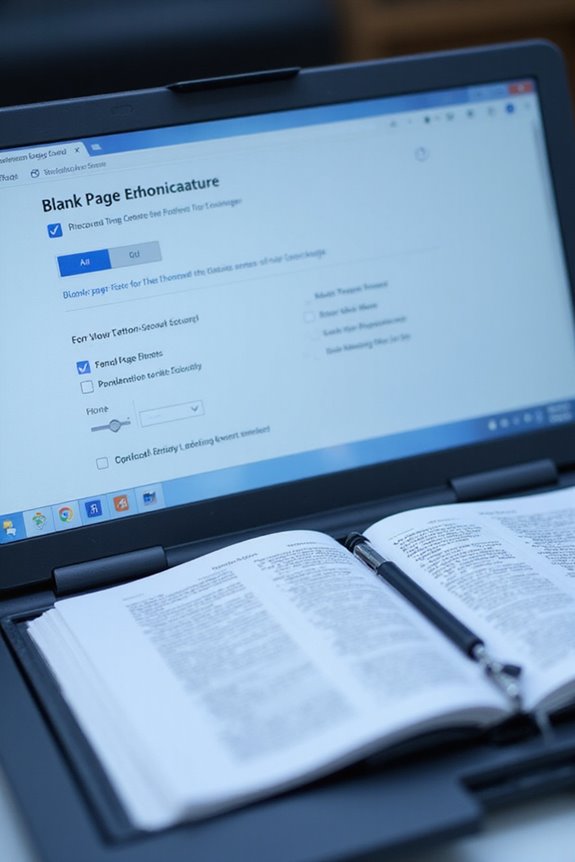
When we look for the right software tool for automatic blank page removal, several key factors can make a significant difference. Platform compatibility is essential; tools like UPDF PDF Page Remover and PDFgear cater to multiple devices, enhancing accessibility. We should also consider user interface; PDFgear offers a simple, ad-free experience, while Adobe Acrobat’s complexity may deter new users. Performing software comparisons is vital to evaluate features and costs effectively. For instance, Foxit PDF Editor provides advanced page management, but its high cost may not be ideal for everyone. Finally, reviewing user feedback helps gauge reliability and performance, ensuring we select a tool that truly meets our needs for efficient PDF management. Additionally, considering document management efficiency is crucial as it can greatly impact the overall workflow in legal practices.
Setting Up Your Document for Processing
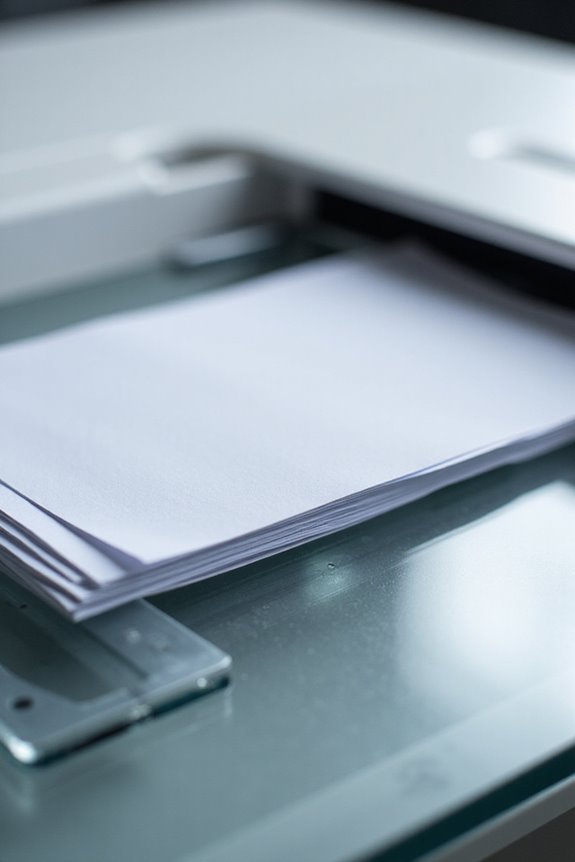
Choosing the right software tool is just the beginning; setting up your document correctly is where we can enhance the effectiveness of automatic blank page removal. Effective document preparation starts with verifying that our original materials are complete and correctly arranged. This minimizes blank pages during scanning. Additionally, we should remove any extraneous blank sheets beforehand, as this reduces unnecessary processing. It’s essential to maintain a consistent page arrangement and guarantee uniform page sizes, which helps detection algorithms distinguish blank pages. We also want to scan our documents at a resolution of at least 300 dpi. This clarity reduces errors, allowing for more accurate blank page detection. Proper setup streamlines our workflow and boosts efficiency considerably. Scanning at higher resolutions can also improve image quality, which is crucial for accurate detection of blank pages.
Configuring Threshold Settings for Detection

Configuring threshold settings is crucial for precise detection of blank pages as we navigate the scanning process. These settings enable effective threshold adjustment by determining sensitivity levels for content. We can typically set this sensitivity between 1 and 100; lower numbers might misinterpret noisy pages as blank, while higher ones provide stricter detection. Adjustments might differ depending on scan types, such as black and white versus color, due to varying file sizes. For peak performance, we should incrementally calibrate sensitivity, guaranteeing we don’t accidentally remove important content. By testing these settings with known documents, we’ll fine-tune our approach and guarantee consistent results across various scans, ultimately enhancing the efficiency of our document management tasks. Additionally, utilizing a scanner with advanced document feeders can significantly improve the accuracy and speed of scanning processes.
Integrating Blank Page Removal With Batch Processing

Integrating blank page removal with batch processing streamlines our document management workflow, making our scanning tasks more efficient. When we employ document separation, blank pages trigger batch splitting at the scan action level. This guarantees that separate documents are created from larger files without unnecessary blank pages, allowing us to maintain output consistency in quality. Each output document shares the same DPI and color settings, providing a polished, seamless reading experience. By detecting and removing blank pages, we minimize unnecessary memory usage and enhance our processing speed, benefiting high-capacity document feeders. Ultimately, integrating these features reduces validation steps and boosts overall efficiency, making our document management faster and easier. Additionally, using scanners with automatic blank page removal capabilities significantly enhances the accuracy of scanned documents by ensuring that only relevant pages are processed.
Utilizing Automatic Detection Features
When we harness automatic detection features for blank page removal, we reveal a new level of efficiency in document management. Advanced algorithms analyze page content, distinguishing between typewritten text and noise. By utilizing noise sensitivity settings, we can customize how “blank” a page must be, improving our results. For instance, the black area ratio detection calculates black pixel percentages, generally using a threshold around 0.5%. This method guarantees high accuracy, especially when scanned images have consistent backgrounds. In addition, the file size threshold flags smaller pages as blank, streamlining our workflow. By applying multiple detection techniques, we achieve superior results, whether scanning at high speeds or using varied document formats. Embracing these tools enhances our document processing efficiency, particularly when utilizing Optical Character Recognition (OCR) capabilities to convert images into editable text.
Customizing Removal Options for Specific Needs
Customizing removal options allows us to tailor the blank page removal process to fit our unique document handling needs. By adjusting detection sensitivity, we can set thresholds that differentiate true blanks from faint marks or low-content pages. This is vital for maintaining document integrity, especially with color scans. We can also use the user interface to identify and retain blank pages that act as section separators. Additionally, integrating custom scripts enables us to establish specific removal rules based on page content, such as excluding certain document types or sections. This flexibility enhances our workflow and guarantees we optimize efficiency while preserving essential document structure. Ultimately, these customizations let us better meet our organizational requirements.
Automating the Process With Scripts
Automating the blank page removal process with scripts can greatly streamline our document management workflows. By utilizing script detection methods, such as verifying image size or scanning for text presence, we can quickly identify and eliminate unwanted blank pages. Implementing these scripts in platforms like Adobe Acrobat or InDesign enhances script performance, allowing for efficient batch processing. As we write scripts, we must consider error handling, ensuring exceptions are managed correctly to avoid mistakenly deleting pages with minimal content. For instance, scripts should loop from the end to the start of a document, preventing index errors. Ultimately, using scripts not only saves us time but also maintains the integrity of our important documents.
Best Practices for Maintaining Document Quality
Maintaining document quality is essential for guaranteeing that our materials remain effective and relevant. We should establish a regular review and update schedule, aiming for quarterly checks on high-impact documents. Assigning dedicated reviewers assures accountability in our document review process. Incorporating clear language standards helps guarantee our text is concise and easy to understand, balancing active voice with simplicity. Document security is critical; implementing access controls protects sensitive data while maintaining quality assurance. We must also manage the document lifecycle efficiently to prevent loss, guaranteeing our backups are automated and regularly tested. Finally, ongoing training for our documentation teams is significant, keeping us updated on best practices and enhancing our overall quality efforts.
Enhancing Workflow Efficiency With Blank Page Removal
Streamlining our workflow can greatly boost productivity, and integrating automatic blank page removal is a great way to achieve that. By removing blank pages, we can noticeably reduce scanned document size, saving up to 50% storage space. This also enhances transmission speed, making document management more efficient. With automated detection, we decrease manual checking time, cutting labor costs associated with sorting. Additionally, combining blank page removal with batch scanning allows us to process large volumes of documents seamlessly, without unnecessary interruption. We can configure settings to retain removed pages for review, ensuring workflow optimization while maintaining quality control. It’s an effortless solution that empowers us to focus on relevant content, resulting in a more effective document handling process.
Frequently Asked Questions
What File Formats Can Be Processed for Blank Page Removal?
You might think blank page removal’s too complex, but it’s simpler than you think. We can process PDF formats and image files, ensuring document compatibility with various software options for seamless removal.
Is It Possible to Preview Pages Before Removal?
When it comes to previewing pages before removal, we often find limited options in user interfaces. Although some tools offer post-process reviews, real-time previews typically aren’t integrated into blank page removal workflows.
Can I Restore Removed Pages if Needed?
Like lost treasures in a sea of documents, restoration options for removed pages are limited. We must prioritize backup strategies to safeguard our work, ensuring we’re never left searching amidst the remnants of deletion.
How Does Blank Page Removal Affect Page Numbering?
When we remove blank pages, it can disrupt our page layout and affect numbering consistency. We might find page numbers renumbered or shifted, making adjustments necessary to maintain coherence throughout our document.
Are There Any File Size Limitations for Processing?
When we consider file size limitations, it’s important to remember that too small files may hinder processing speed. We need to adjust thresholds carefully to maintain efficiency while ensuring we don’t delete important content.





